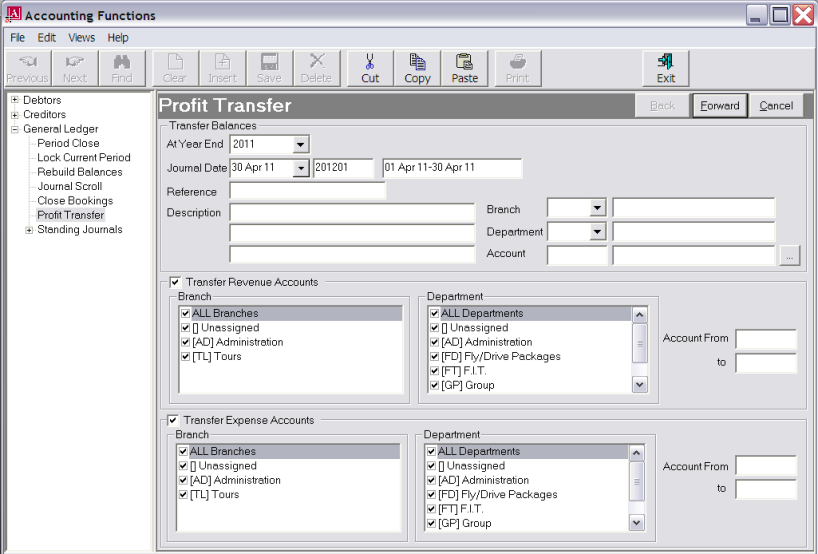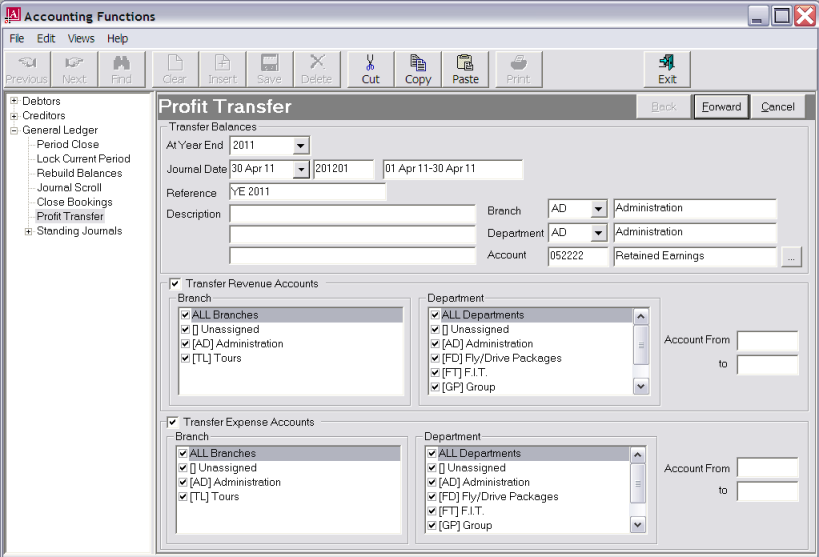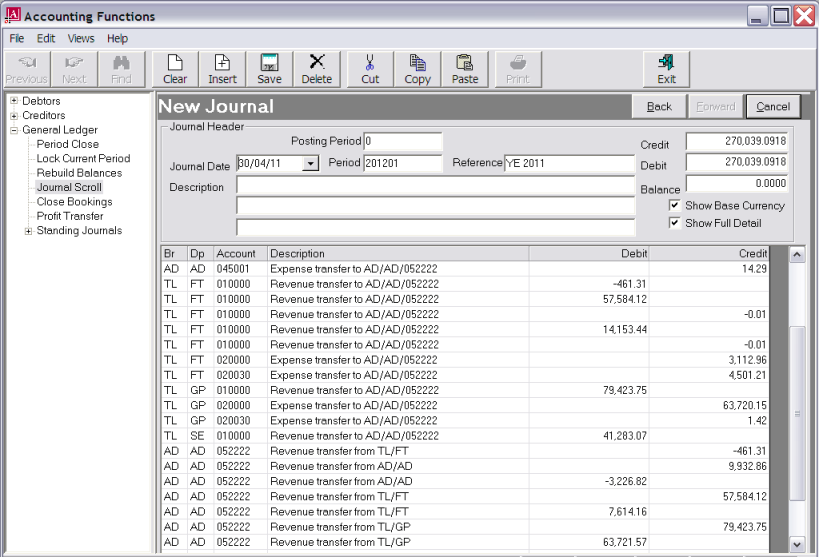Open topic with navigation
(continued from Lock Current Period)
Year-End Profit Transfer
This process transfers the balance of GL Revenue and Expense accounts (P and L accounts) to the GL Retained Earnings account (Balance Sheet).
The process is run after the last period of the financial year has been closed, and for preference, it should be processed in period 1 of the new financial year.
|

|
Profit transfers are effectively a GL journal, and as such abide by the rules accompanying GL postings. The balances for the year-end transfer are always As at Year-end NNNN—i.e., the balance figure is never calculated as at the end of the last closed period. If the year-end transfer is run in the new year, (e.g.), period 03, then the Balance Sheet Net Assets vs. P and L YTD Profit will be out of balance by the amount of the transfer in the new year periods 1 and 2. These circumstances are why the Lock GL Period function (see Lock Current Period) was designed. With GL locked for last year period 12, no Debtor or Creditor transactions can be posted to the previous year to distort the Revenue or Expense balances.
|
Screen Shot 69: Year-End Profit Transfer Screen
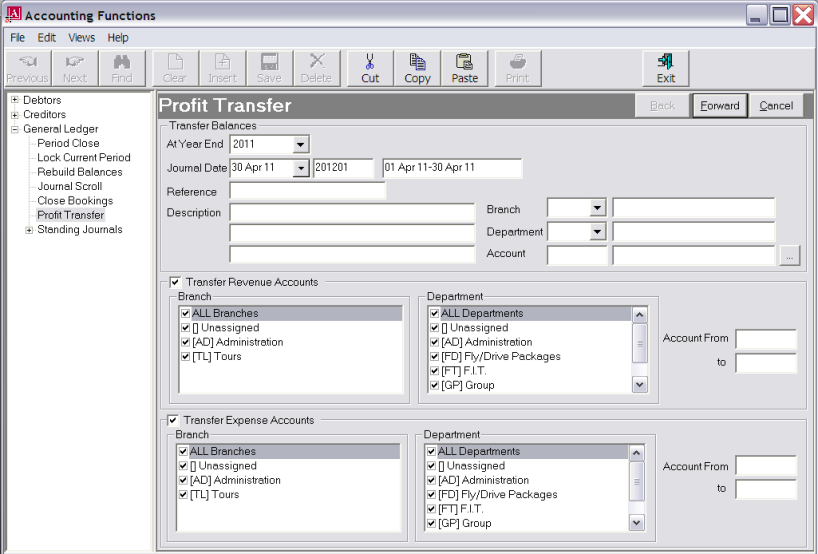
At Year-End (Drop-down)
This field determines which financial years revenue/expense balances are to be transferred to retained earnings. On entry to the screen, the current year defaults. Select the correct year from the drop-down.
Journal Date (Date)
This date will determine the transaction period of the journal and should be a date in period 01 in the new financial year.
Reference (20 Chars)
Enter a reference for the year-end journal.
|

|
If automatic journal referencing is being used (see Reference under Screen Shot 56: Standard GL Journal Header Fields), then any reference entered here will be discarded and the next journal number will take precedence when the journals are created.
|
Description (3 fields, 60 Chars each)
Enter up to 3 lines of GL journal descriptive text.
Branch/Department/Account (Drop-downs, field)
Select or enter the Retained Earnings account, or use the Browse button to find the account.
Transfer Revenue Accounts (Checkbox, Multi Select List Box)
When unchecked, the multi-select list box list of revenue account branch and departments dims out, indicating that revenue account balances will not be transferred. When checked, the multi-select list checkboxes can be used (if required) to filter the range of accounts from which revenue will be transferred to retained earnings.
Transfer Expense Accounts (Checkbox, Multi Select List Box)
As per revenue accounts.
|

|
Revenue and Expense accounts are those whose classification in the General Ledger account setup has been set to either Revenue or Expense.
|
Screen Shot 70: Example Completed Profit Transfer Screen
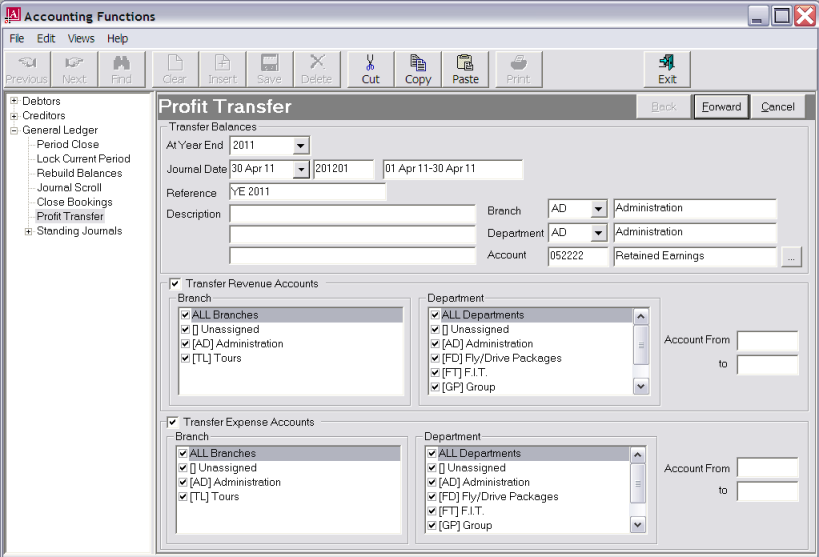
The example in Screen Shot 70: Example Completed Profit Transfer Screen will create a journal with the reference year-end 2008 and post the balances of all revenue accounts and all expense accounts to retained earnings account AD 052222.
Forward
To continue, click the Forward button in the Wizard Bar.
Screen Shot 71: Profit Transfer Journal Lines
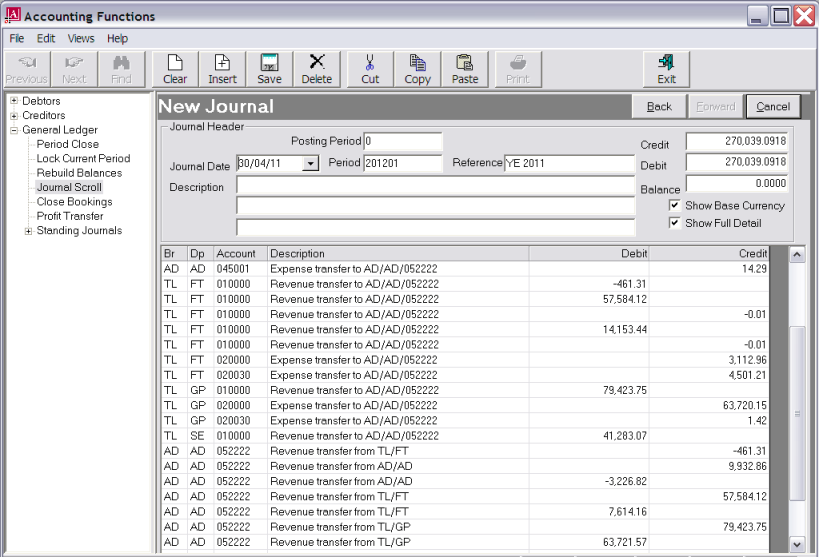
The journal lines are created as debits or credits against the various revenue/expense accounts selected. The balancing entries to the retained earnings account are in the bottom section of the list.
|

|
Note that the journal debit and credit totals are to 4 decimal places. This assists with eliminating rounding issues.
Note also that the application process in the side bar menu has changed from Profit Transfer to Journal Scroll, indicating that the standard journal functions are now available.
|
At this stage the journal has not been saved, so cancelling at this stage will discard the journal.
Save
To save and continue, click the Save button in the button bar.
Print
To print the Journal, click the Print button in the button bar.
|

|
A journal report message format must be defined before journal lists can be printed.
|
(continued in Accounting Utilities)
Open topic with navigation